Setting up your Gradebook
In the Faculty of Arts, all marks are recorded in Gradebook. To make the process transparent and consistent for our students and foolproof for our teaching staff, we have developed a set of straightforward guidelines. If you follow these guidelines and refer to the troubleshooting steps, you can be confident that your Gradebook set-up experience will support your learning design, align with your unit’s learning activities and accurately reflect your students’ achievements.
- Every task as described in your unit guide must have a corresponding category in your Gradebook. A category is a folder for grade items and can do calculations for weighting.
- Each category must be:
- named the same as in the unit guide
- set to the weighting displayed in the unit guide.
- set to "simple weighted mean of grades" if no advanced calculations are needed.
- Every assessment tool used in iLearn must sit inside the corresponding category.
- If there is no iLearn assessment tool being used, a Grade Item should be added to the corresponding category.
- Finally, in line with the Results to Ratification project, there should be a
- Non-Assessed category set to zero weighting for formative tasks such as quizzes.
- Grade override category set to zero with the 3 grade items:
- Grade Override and apply the "Override grades" scale
- hasSuppExam and apply the Yes/ No scale
- hurdle Tripped and apply Yes/ No scale
- The last two items are only required if the unit has such tasks. Otherwise the Grade Override item is enough.
Troubleshooting
| If your Gradebook total adds up to more than 100 |
|
| If your mark is being calculated wrong |
|
| If your students cannot see their marks |
|
| I cannot see where to add categories or grade items |
|
| How do I move items into a category? |
|
| I have a complex setup not covered by anything on this page |
|
For further assistance log a ticket via help.mq.edu.au