Overview
This page provides more detailed instructions and recommendations for iLearn unit preparation in accordance with the Faculty Unit Guide, iLearn & iTeach Guidelines. Convenors are advised to also refer to the page on Unit Guide Preparation.
Role of the unit convenor in iLearn unit preparation
Unit convenors are responsible for creating and editing iLearn units in iTeach. This process is outlined in the video below.
When to make iLearn units 'live' in iTeach
iLearn units should be made visible to students 1 week before session starts. Allowing student to pre-prepare for the semester is key to success, especially for OUA cohorts who need to plan to balance workloads.
(As per G3 in the FOA Guidelines)
To edit iLearn unit access dates, click on 'My iLearn Spaces' in iTeach:

Use the dropdown box and tabs to locate the year and session of the unit. Click on 'Edit'.

In the section entitled 'Student Access Dates', click on 'Edit' to change the dates as needed.

Single iLearn site for all offerings
In iTeach and correspondingly, in iLearn, there should be only one iLearn site for each teaching session for all offerings of a unit which includes f2f, online, OUA and co-badged cohorts.
Co-badged and co-taught units should ordinarily only have a single iLearn site. Both unit guides should be linked to this one site and differences in assessments should be clearly flagged.
(As per R2 in the FOA Guidelines)
Student enrolments in units
In general, student cohorts are automatically enrolled into units. Individual students never added be added manually to a unit. Any manual enrolment of students needs approval by Faculty (Educational Services) with strong reasons. The decision is not made at the convenor, discipline, or School/Department level.
(As per R3 and R6 in the FOA Guidelines)
Using the Faculty of Arts iLearn template
The Faculty of Arts has a specific iLearn template that should apply to all iLearn units. Detailed instructions for applying the template are available here.
(As per R4 in the FOA Guidelines)
Adding teaching staff to an iLearn unit in iTeach
To add staff to an iLearn unit, follow the same steps - click on 'My iLearn Spaces' in iTeach, use the dropdown box and tabs to locate the year and session of the unit. Click on 'Edit'.
In the section titled 'Teaching Staff', click on 'Edit':

In the Staff Name field, enter the staff member’s name. Once you find the right person, select by clicking on their name:

Assign Role from the available options. For a summary of iLearn roles, see here.
Click Add Teaching Staff and the staff member’s details will appear in the list above.
Ensure your name also appears in this list as an iLearn Convenor. Having access to an iLearn space in iTeach doesn’t necessarily give you convenor access in iLearn.
Click OK. Back on the main editing page, don't forget to click Update this iLearn space at the bottom of the page.
Teaching staff details in iLearn units
Names and contact details of teaching staff are to be listed in the ‘Teaching Staff Block’, as shown in the example below.
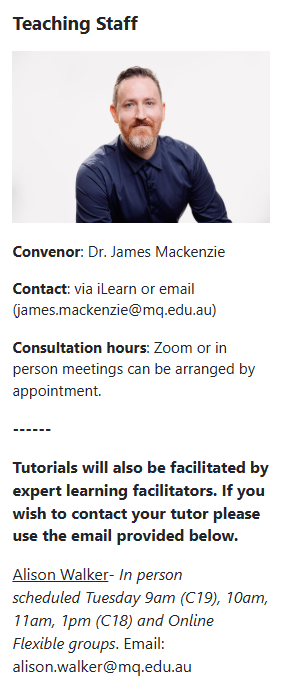
Category-level blocks in iLearn units require approval
The use of blocks at a category level (ie. Whole Faculty or School) should only be used for Learning and Teaching related matters without special approval.
(As per R9 in the FOA Guidelines)
Gradebook setup
All gradebooks in the Faculty need to be set up according to Faculty guidelines (see here). Convenors are encouraged to attend the in-person drop-in support service provided by the LD&P team.
(As per R7 in the FOA Guidelines)
Drop-in support
Ongoing support during session
The LD&P team provides a drop-in support service at the following times on Level 1.
Monday, Wednesday and Friday, 10am to 2pm.
Additional support for session preparation
Staff are encouraged to make use of additional drop-in support that the LD&P team provides from 2 weeks before session, to 1 week after session, at the following times on Level 1. This support is ideal for consultations regarding unit and gradebook setup.
Monday to Friday, 10am to 2pm.
Assessment weightings
The same assessment weightings and mapping must apply to all offerings (including OUA)
- Assessment tasks should be weighted the same between different delivery modes; and
- Measure the same learning outcomes.
This does allow for different modes for different delivery if these two items are met.
(As per R1 in the FOA Guidelines)
Assessments should be marked out of 100
All assessments should be marked out of 100, regardless of their weighting in the unit. This includes Turnitin assessments.
(As per R8 in the FOA Guidelines)
When to use Turnitin
It is recommended that a written assessment that comprises more than 250 words in total should be submitted via Turnitin.
Numerical grades
Raw grades must not be obfuscated with letter grades.
(As per R10 in the FOA Guidelines)
Re-use of live lecture recordings
Re-using live lecture recordings "en masse" should be avoided and requires explicit Educational Services oversight.
(As per R5 in the FOA Guidelines)
Avoid uploading documents to iLearn units
Readings should be in Leganto and documents published as iLearn pages as a priority.
(As per G4 in the FOA Guidelines)
Unit readings (Leganto/Library)
The Library provides reading lists via Leganto, a list management system available on iLearn. Leganto reading lists are automatically rolled over each session with convenors receiving a notification from the system. The process for setting up unit readings can be found here.