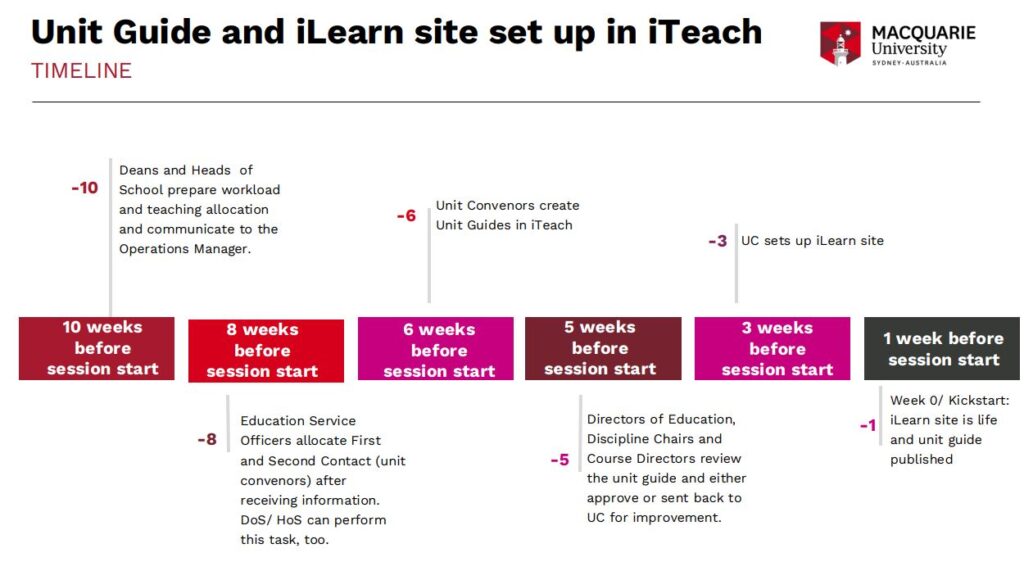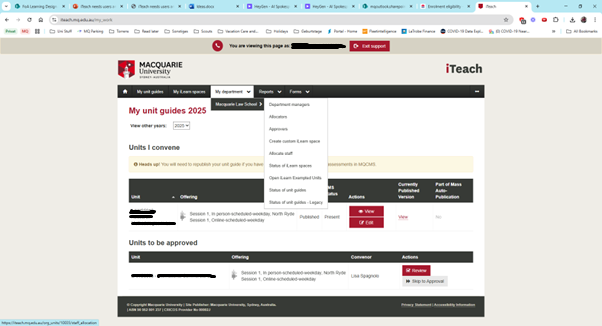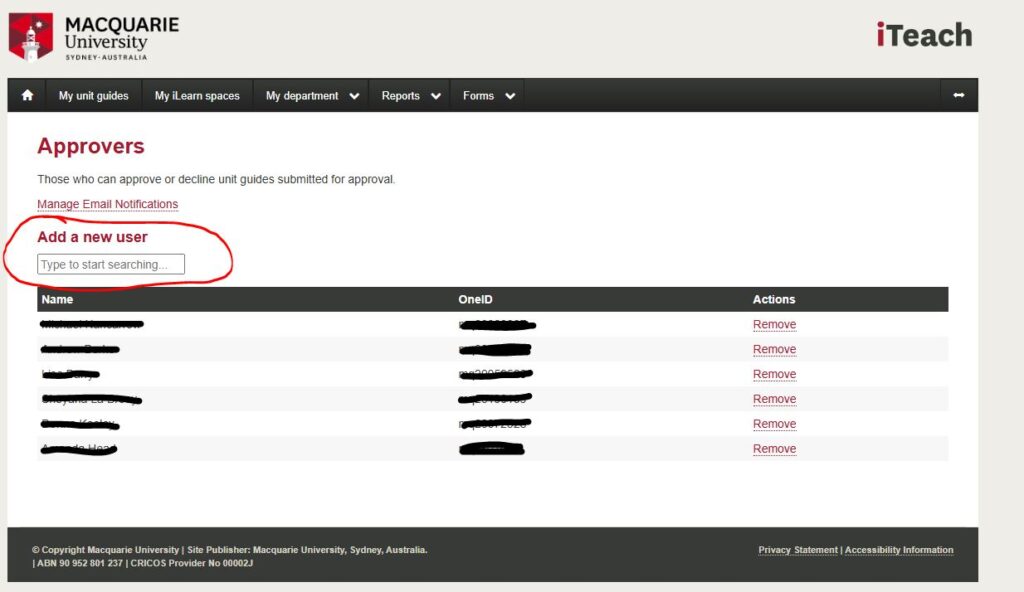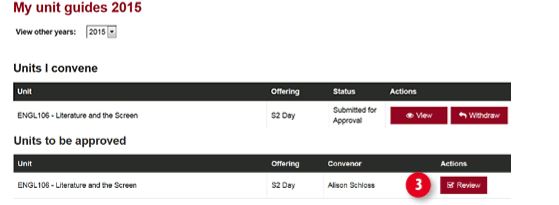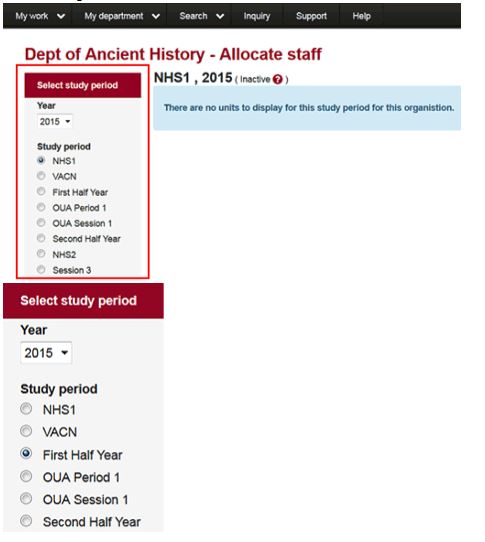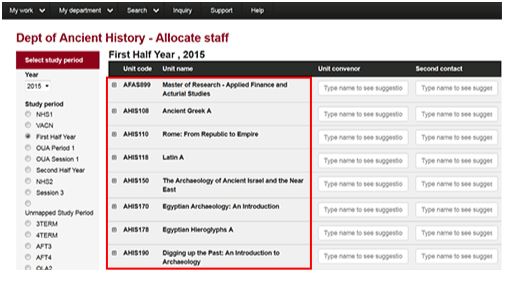iTeach - what, when, who...?
iTeach is used to prepare and publish Unit Guides, allocate Unit Convenors and set up iLearn sites.
According to Faculty Guidelines, there are different roles to perform in iTeach:
It might be helpful to have always a 'back-up' for your role (Director of Education as a back-up for the Manager/ Discipline Chair; and Course Director as Approver; more than just one administrator for allocating staff etc)
If you need help adding, allocating, reviewing, or approving content on iTeach, feel free to contact us here, log a OneHelp ticket, or book an appointment here.
Refer to the timeline below for guidance through each key step in the unit preparation process. This overview is designed to help you navigate and manage your teaching preparation efficiently on iTeach.
Unit Guide and iLearn site set up in iTeach
|
Weeks to Session Start |
What needs to be done by Whom |
|
10 weeks |
Deans and Heads of School prepare workload and teaching allocation and communicate to the Operations Manager. |
|
8 weeks |
Education Support Officers allocate First and Second Contact (Unit Convenors) after receiving information. |
|
6 weeks |
Unit Convenors submit Unit Guides in iTeach |
|
5 weeks |
Directors of Education, Discipline Chairs and Course Directors review the unit guide, and either approve or sent back to Unit Convenor for improvement |
|
3 weeks |
Unit Convenor sets up iLearn site |
|
1 week |
iLearn site is life and unit guide published |
|
0 weeks - Session Start |
Happy Teaching! |